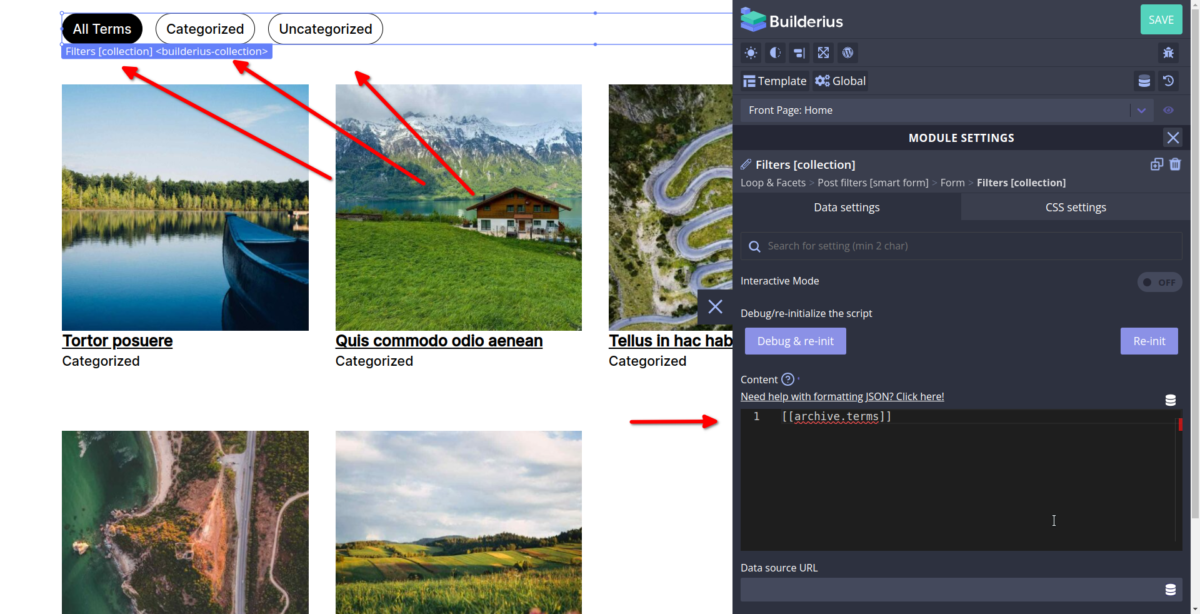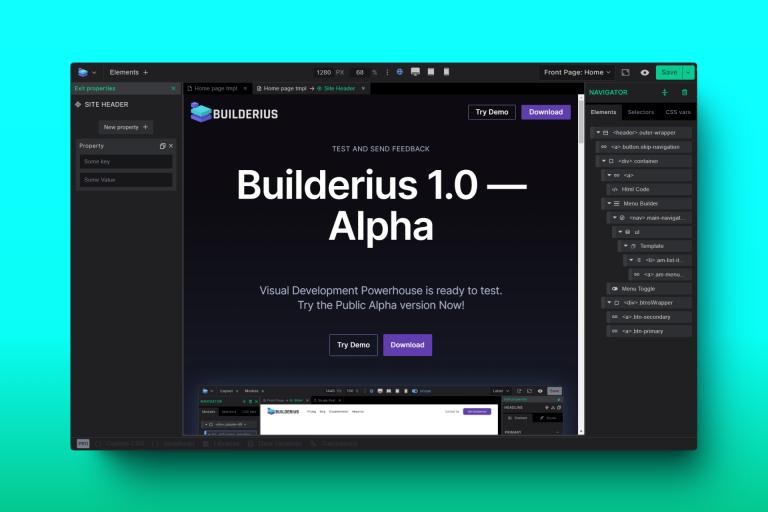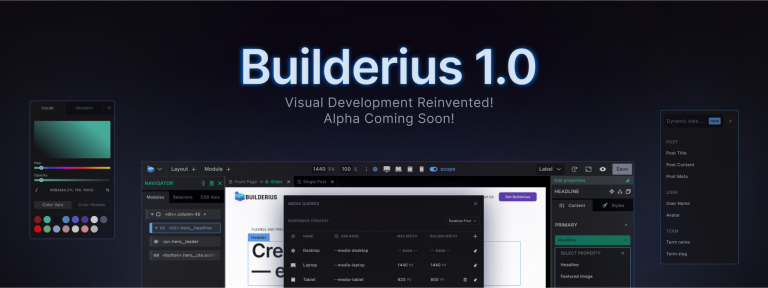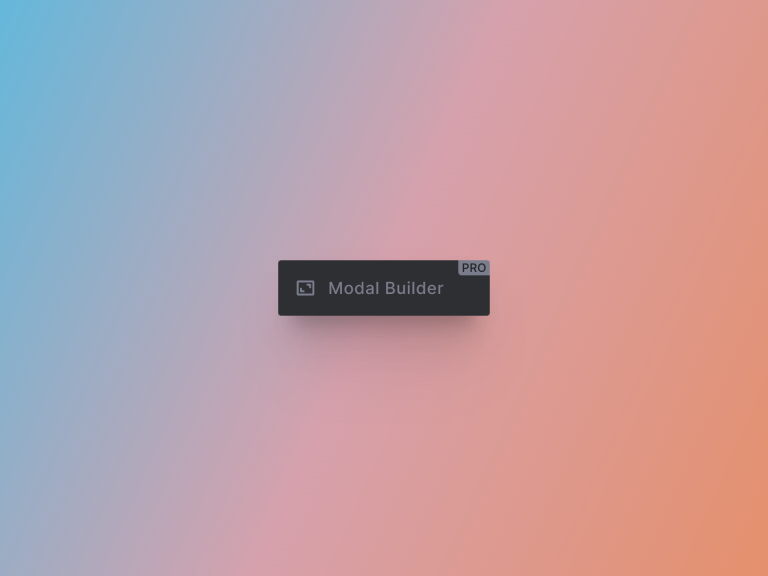Create faceted post archive with "Loops & Facets" module in a minute
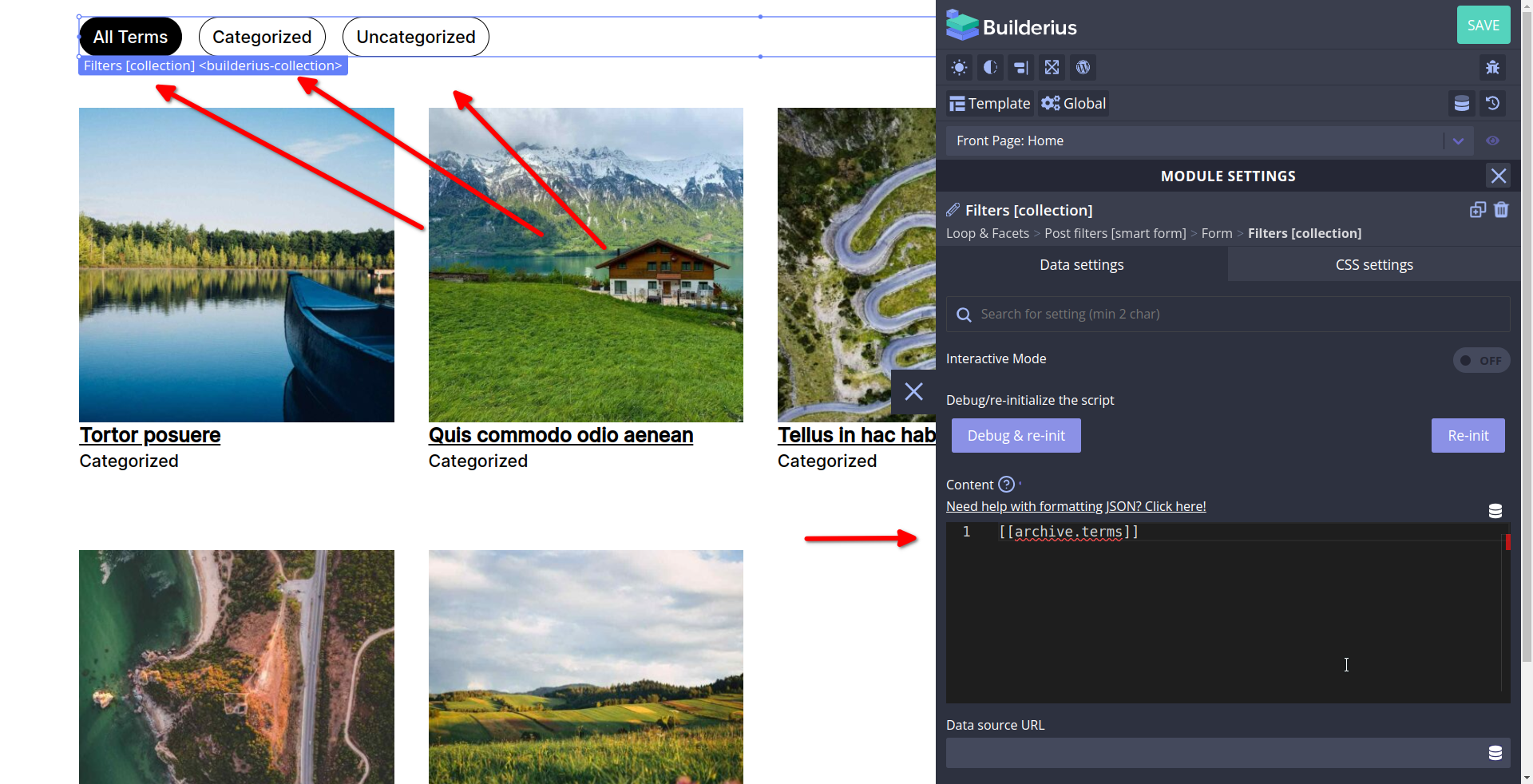
NOTICE! Link to video tutorial on the bottom of the post.
With Builderius 0.12 release we introduce a composite module called Loops & Facets. In this short tutorial I will demonstrate how you can use it to create advanced loop with facets only with Builderius.
Make sure you have prepared some posts and have at least two categories to work with. Assign one of these per post so we can see the results of faceted filtering.
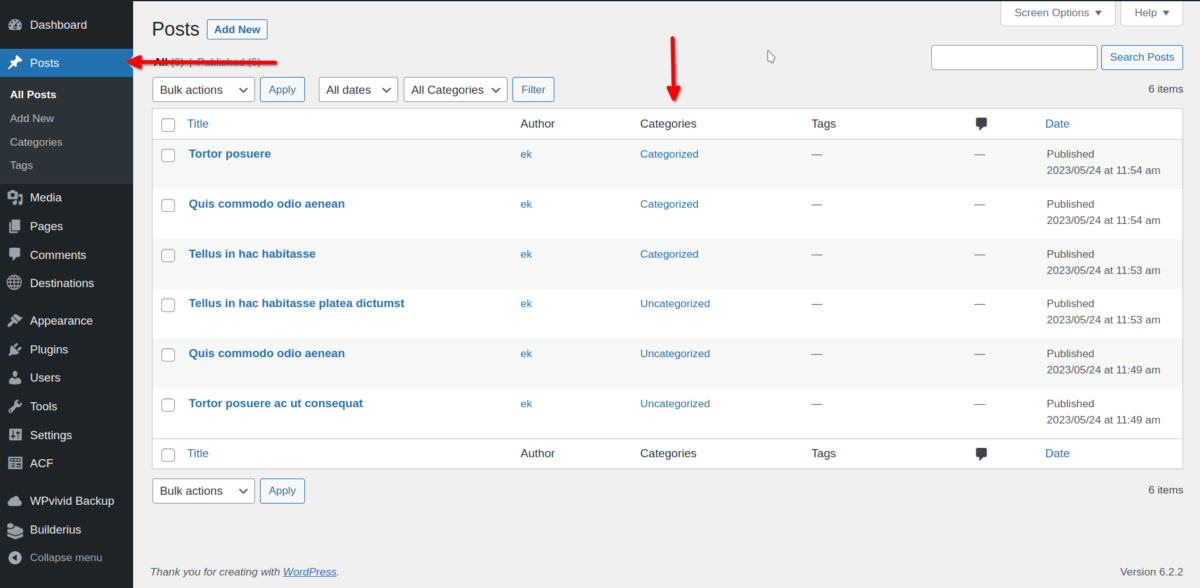
1. Adding GraphQL Snippet
Open the template (see how to create template here) by clicking on its name. Once in the builder let’s prepare our query to use it with our module. Create our DataVar in the template scope which will make it available to this Template only, or if we intend to use it accross the site, we can add it to Global scope.
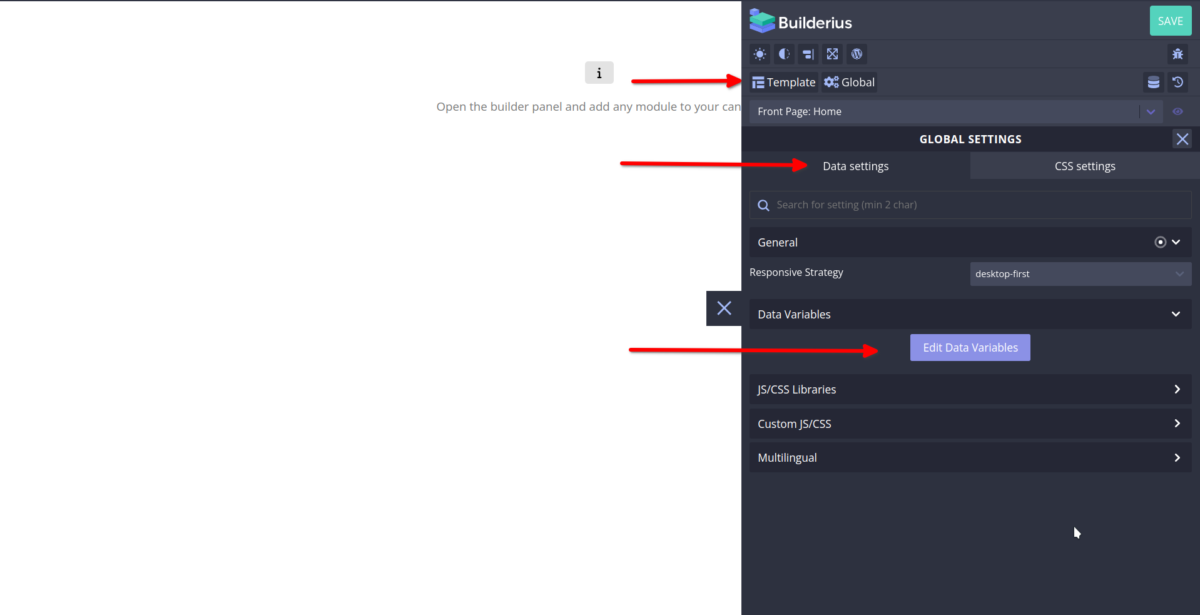
Inside the DataVar modal chose “New”, then choose GraphQL and give it any name (I named it archive).
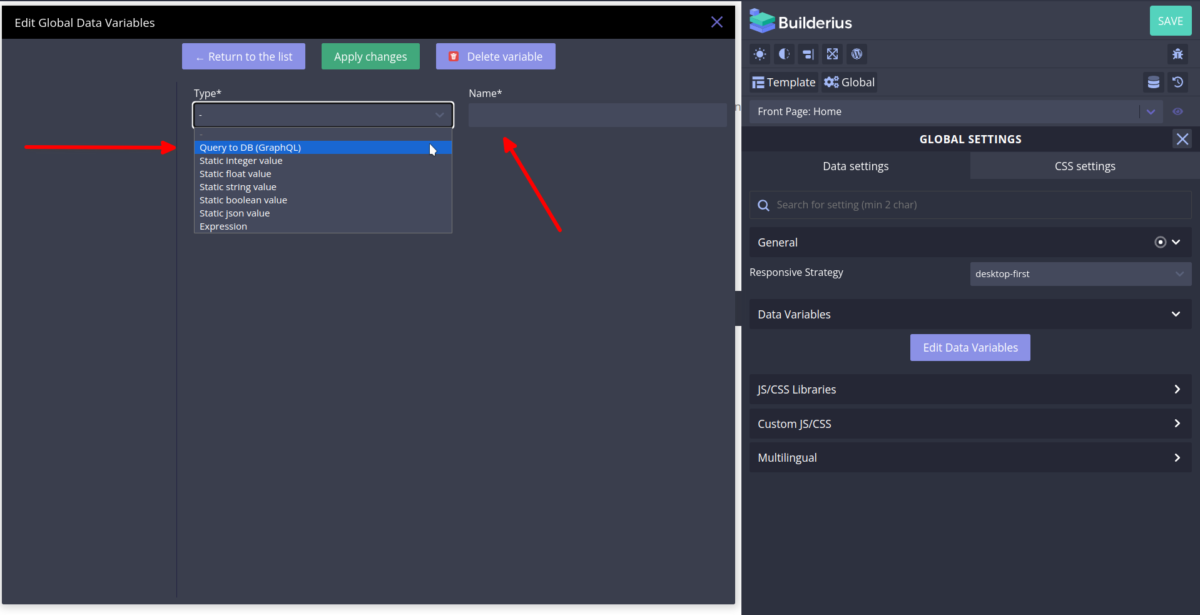
Copy this GraphQL query to your clipboard and paste it to the code editor.
{
# taxonomy terms loop
taxonomy: terms (
query: {
taxonomy: "category"
hide_empty: true
}
) @private {
terms: nodes {
id: term_id
slug @private
name
}
}
# labels for facets
terms: expression_result(expression: "{{ unshift(taxonomy.terms, {'id':0, 'name':'All Terms'}) }}")
# posts loop
loop: posts (
query: {
post_type: ["post", "cpt-name"]
}
) @private {
posts: nodes {
id: ID
type: post_type
post_title
permalink
author: post_author {
id: ID
name: display_name
}
img: featured_image @private {
medium: file_url(size: MEDIUM)
alt_text
}
# prepared for loop & facets module
image: expression_result(expression: "{{{img.medium}}}")
image_alt: expression_result(expression: "{{{img.alt_text}}}")
taxonomy: terms(
query: {
object_ids: "{{{id}}}"
taxonomy: "category"
}
) @private {
terms: nodes {
id: term_id
name
}
}
# for filter module
terms_ids: expression_result( expression: "{{foreach(taxonomy.terms, (v) -> {v.id })}}" )
# for term names display
terms_names: expression_result( expression: "{{foreach(taxonomy.terms, (v) -> {v.name })}}" )
}
}
post_loop: expression_result(expression: "{{{loop.posts}}}")
}
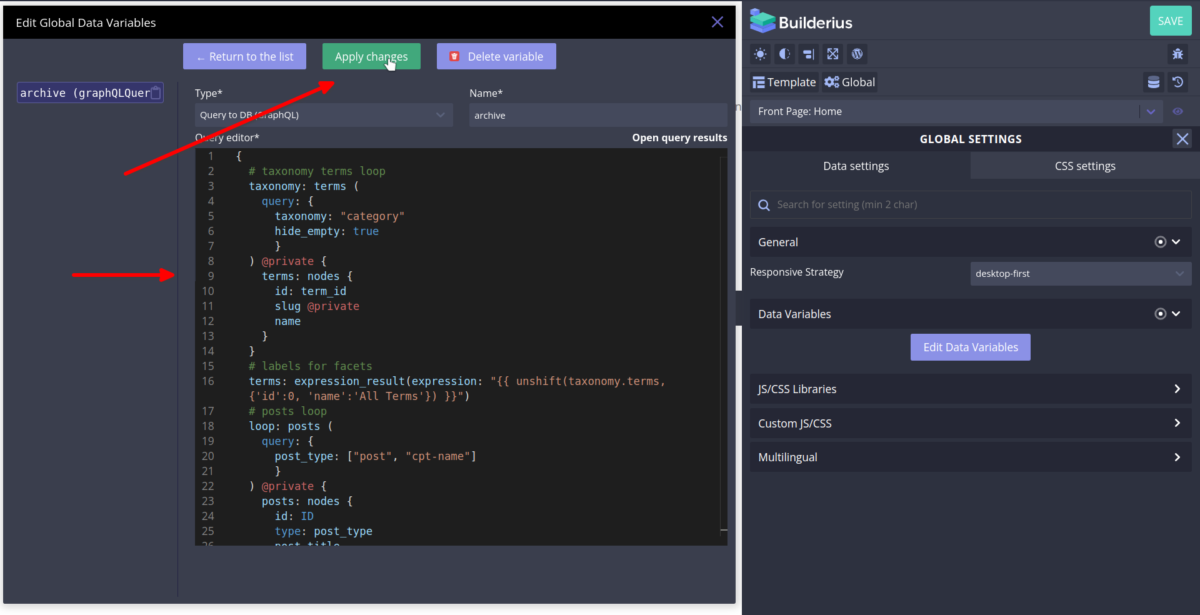
Hit “Apply changes”, close the modal and then hit “Save”.
2. Add the Loops & Facets Module
Click on the “Module +” Button and type “Loop” in the search field.
Click on the Module and it will appear on the canvas.
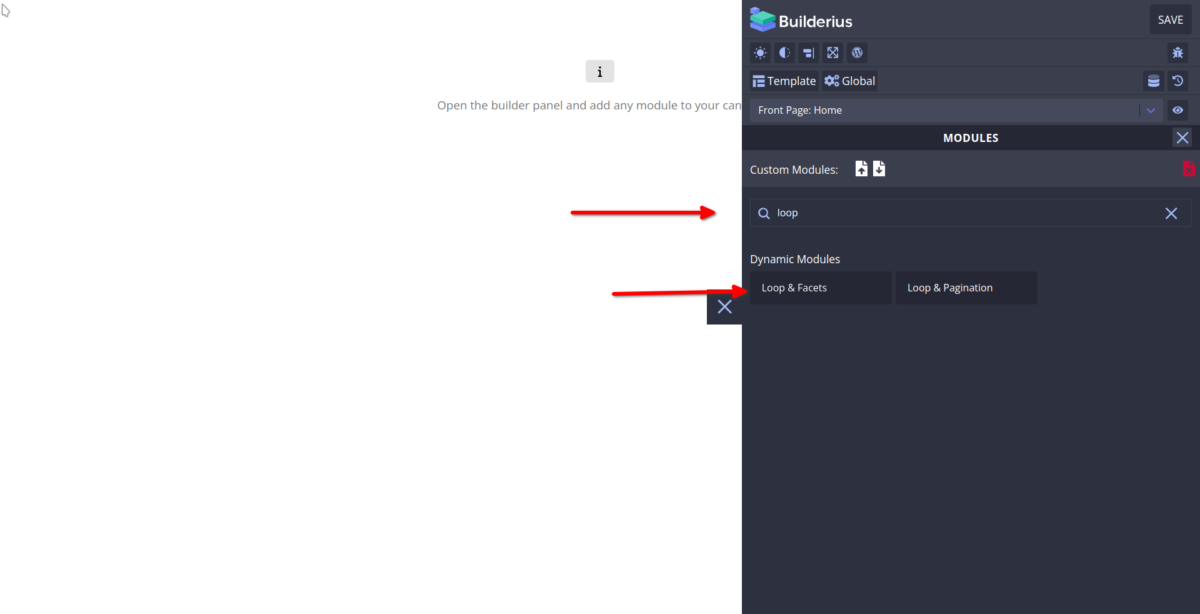
![Loops & Facets module with opened structure, with "Filters [collection]" and Post Loop [collection] modules highlighted](https://builderius.io/wp-content/uploads/2023/08/loops11-1200x614.png)
What you see in your canvas is placeholder data, we ship this with the module so you can see the output immediately even if you have not linked it yet with any data.
Now…
Open up the module structure and find two modules that have the label [collection] in them.
- First one produces the filter buttons.
- Second one produces the post cards.
3. Connect Posts Loop to the Dynamic Data for Posts
Click on the module called “Post Loop [collection]” and open Data Settings > Content section. In the content area you see the placeholder data. Replace it with real data coming from your DataVar. To do so click on the Database Icon shown in the next image.
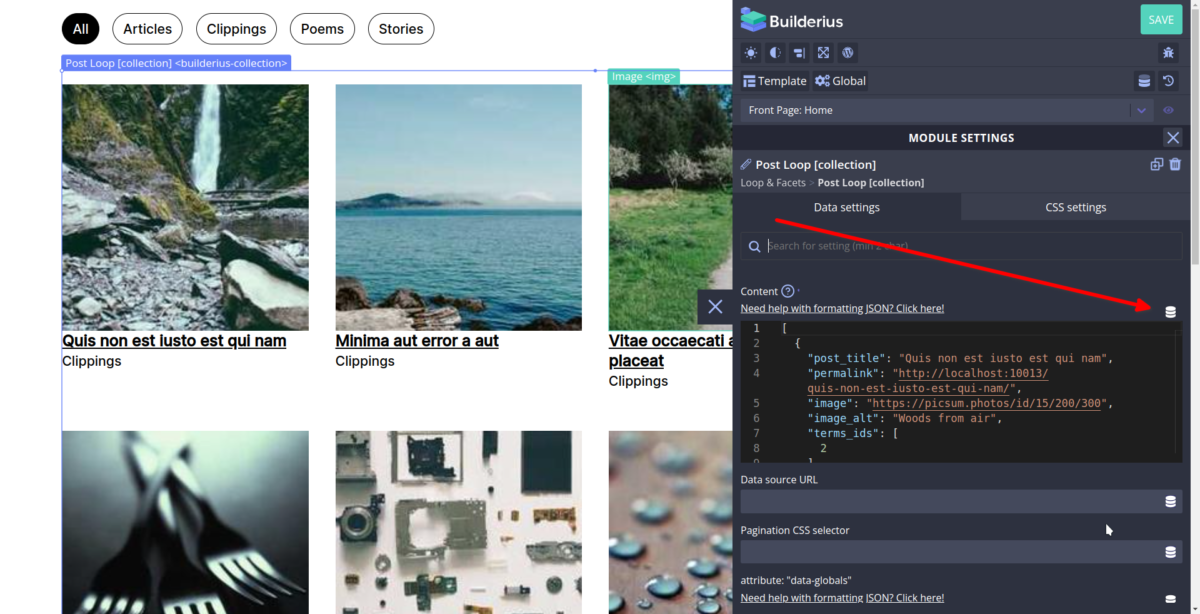
From the dropdown, in the “Custom” section find the “…post_loop” option.
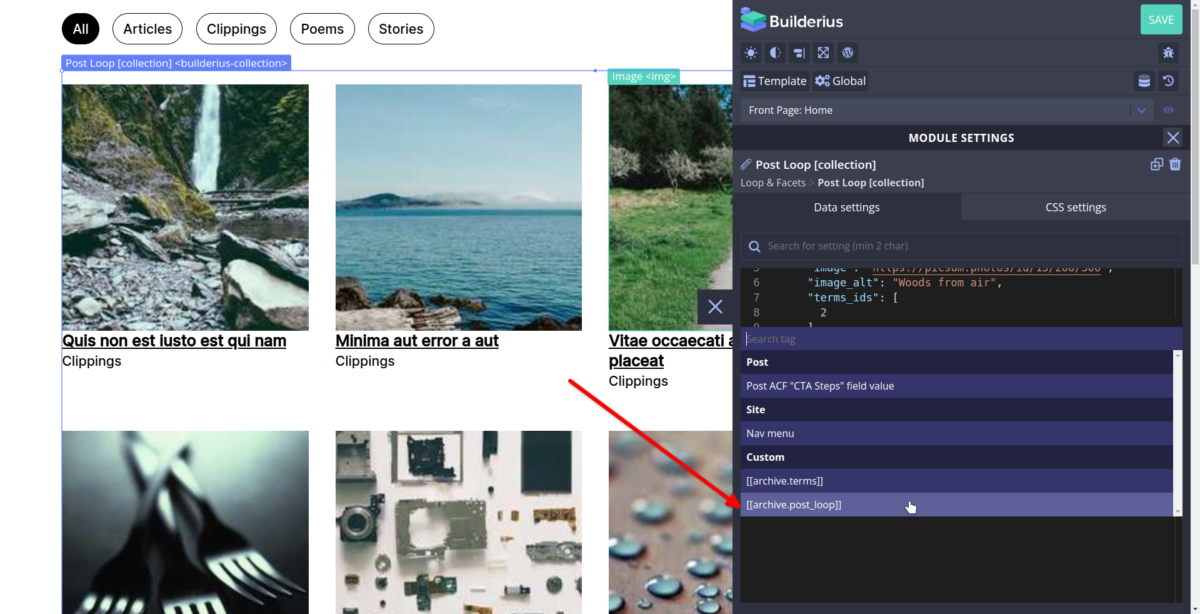
Success, you now see your posts coming from your website!
4. Connect Facets Loop to the Dynamic Data for Category Terms
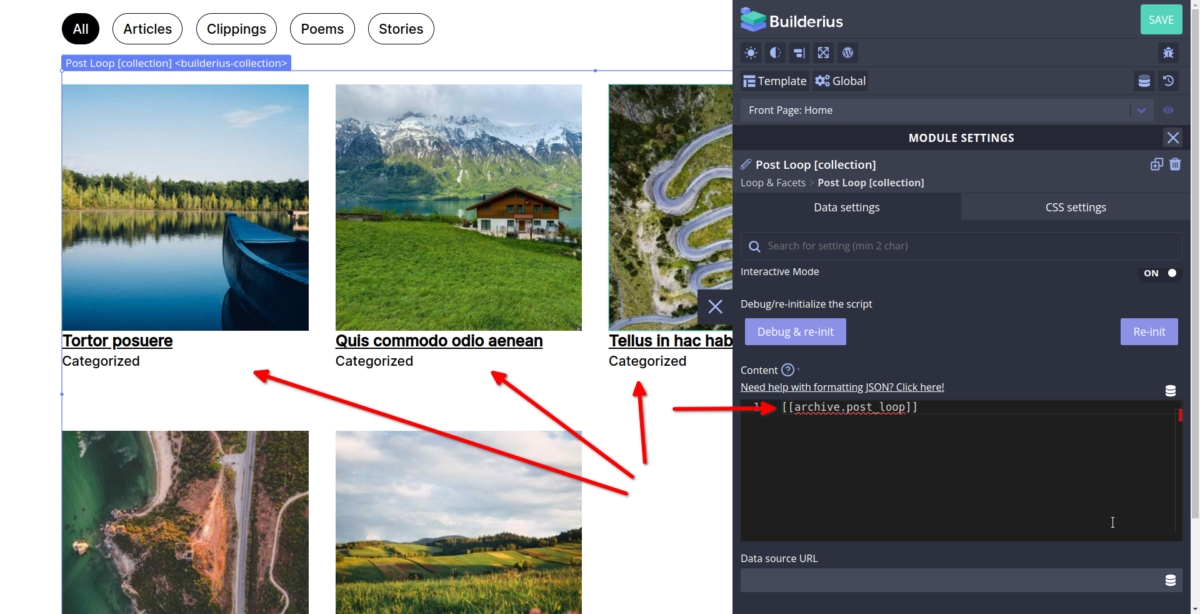
Do the same for the facet buttons. Select the module, “Filters [collection]”, go to Data Settings, content setion. Select the Database icon, find “…terms” option in the “Custom” section, and select it.
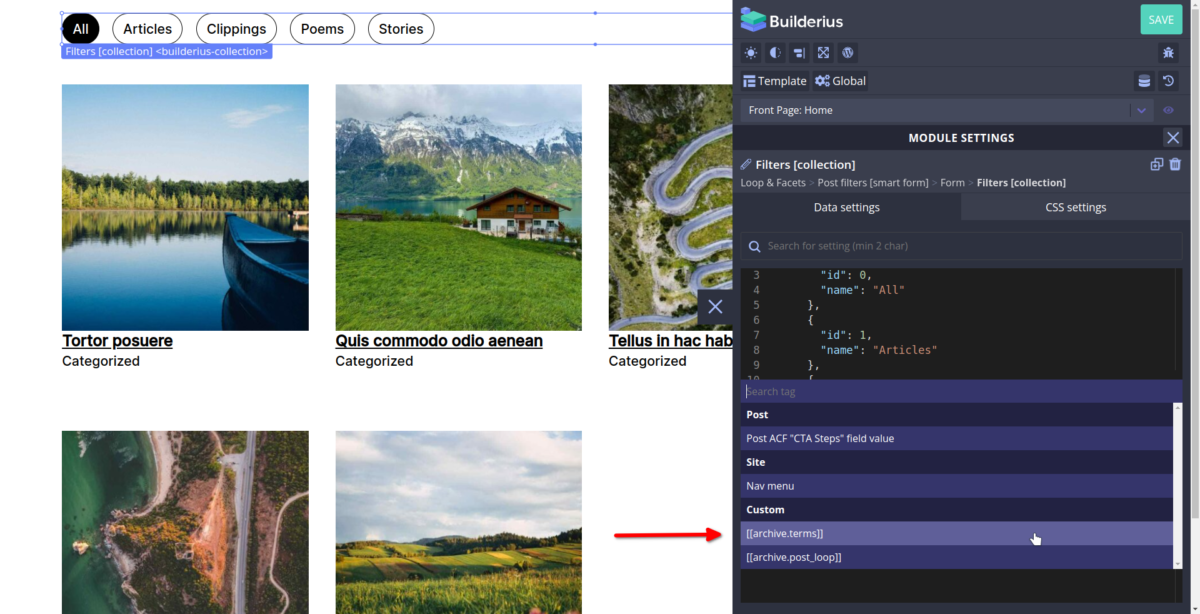
Success!
You now see category terms coming from your website.